
| Home • Reviews • Forums • News 2015 • 2013 • 2012 • 2009 • 2008 • 2007 • 2006 • 2005 • 2004 RSS Feeds • FOV Factor Table • Sensor Sizes | Definitions: A-D • E-H • I-L • M-P • Q-U • V-Z | Sitemap Articles • Archived Websites (Pre-DigitalDingus): D100 Lounge • E-10 Club | Contact |
| Fujitsu fi-5110EOX2 ScanSnap (Windows/PC Version) |
| ScanSnap Manager v1.0 (Part 2) January 3, 2006 |
| Introduction • Installing The ScanSnap • ScanSnap Manager v1.0 (Part 1) ScanSnap Manager v1.0 (Part 2) • ScanSnap Manager v1.0 (Part 3) • ScanSnap Organizer v1.0 Cardminder v2.0 • Specifications • Conclusion • Additional Images
|
The following two ScanSnap Manager tabs deal with scanning resolutions and the type of file the scan will end up as. ScanSnap Manager Tabs 3-4 The third ScanSnap Manager tab is Scanning. In the Scanning tab area, you have three major options of scanning:
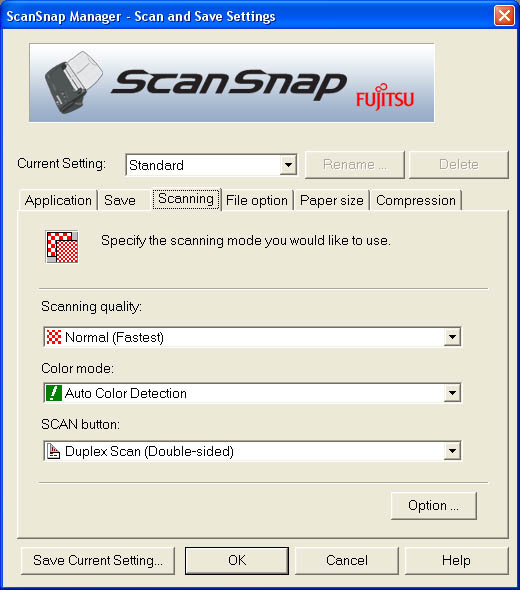
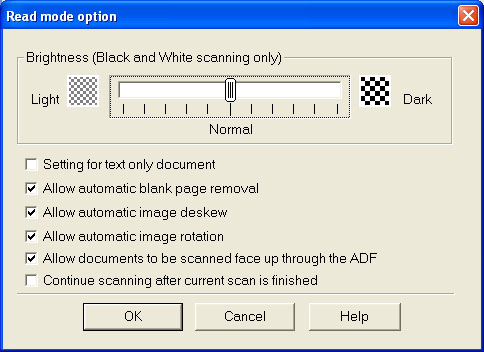
In the File Option area, you choose whether you want the file to end up as a PDF format, or a JPEG format. Depending on the type of documents you scan, you may prefer JPEG format. For example, scanning images.
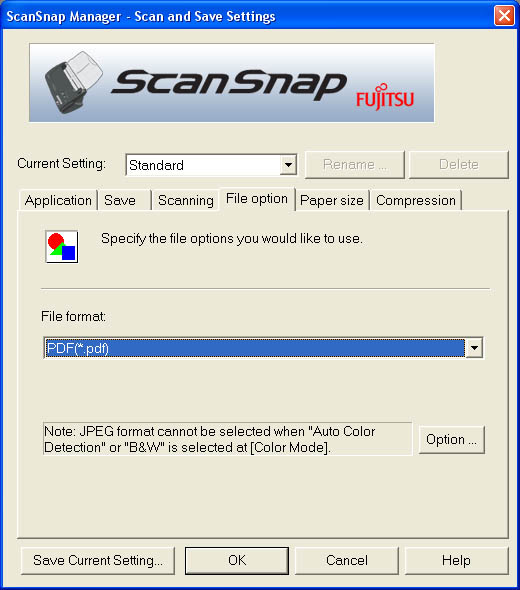
|
| Home • Reviews • Forums • News 2015 • 2013 • 2012 • 2009 • 2008 • 2007 • 2006 • 2005 • 2004 RSS Feeds • FOV Factor Table • Sensor Sizes | Definitions: A-D • E-H • I-L • M-P • Q-U • V-Z | Sitemap Articles • Archived Websites (Pre-DigitalDingus): D100 Lounge • E-10 Club | Contact |