
| Home • Reviews • Forums • News 2015 • 2013 • 2012 • 2009 • 2008 • 2007 • 2006 • 2005 • 2004 RSS Feeds • FOV Factor Table • Sensor Sizes | Definitions: A-D • E-H • I-L • M-P • Q-U • V-Z | Sitemap Articles • Archived Websites (Pre-DigitalDingus): D100 Lounge • E-10 Club | Contact |
| Eye-One Display 2 by GretagMacbeth |
|
| Monitor Calibration (Part 2) December 4, 2006 |
|
| Eye-One Display 2 Introduction • What's In The Box / Closer Look Eye-One Display 2 Monitor Calibration • Monitor Calibration (Part 2) • Monitor Calibration (Part 3) Eye-One Display 2 Specifications • Eye-One Display 2 Conclusion
|
|
Place Your Eye-One On the Monitor GretagMacbeth includes a counterweight for balancing the Eye-One colorimeter on your monitor, but I found the counterweight to be an irritation to use as the USB cable to the Eye-One would tend to pop out of the counterweight retention gaps. A much more commonsensical approach, would have a counterweight with snaps, which grip the cable, thereby allowing quick attachment, and quick disengaging from the cable. Hopefully we'll see a new design in the counterweight on future Eye-One models.
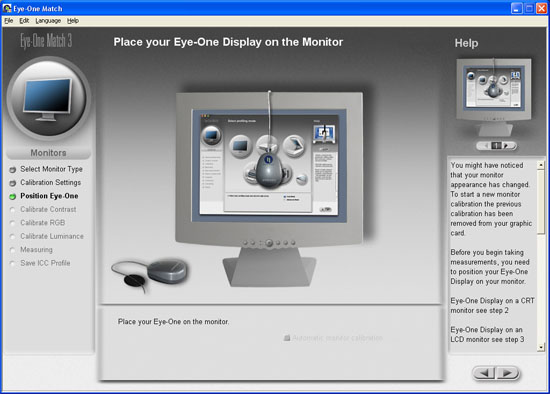
When setting the contrast, you set your monitor's contrast to 100%, press Start then back down on your monitor's contrast until is in the center of the green tolerance range.
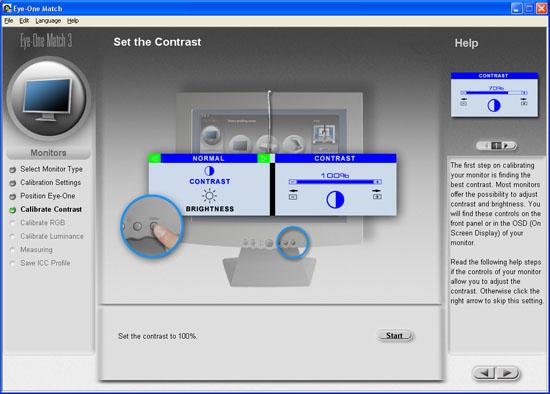
Here you can set the White Point of your monitor, by individually adjusting the R-G-B channels. This is a little involved, but still comparitively easy to as the help section is right there with you, informing you each step of the way.
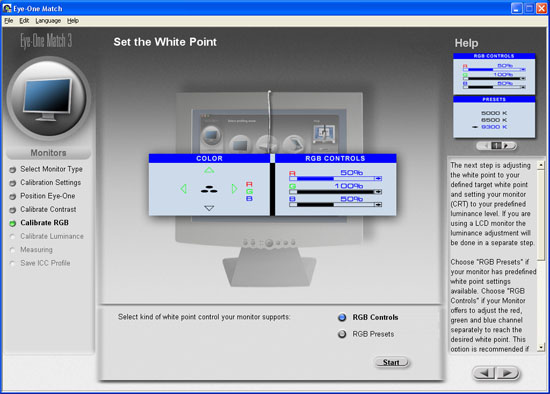
|
|
| Home • Reviews • Forums • News 2015 • 2013 • 2012 • 2009 • 2008 • 2007 • 2006 • 2005 • 2004 RSS Feeds • FOV Factor Table • Sensor Sizes | Definitions: A-D • E-H • I-L • M-P • Q-U • V-Z | Sitemap Articles • Archived Websites (Pre-DigitalDingus): D100 Lounge • E-10 Club | Contact |