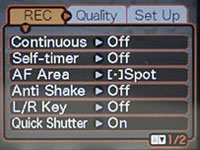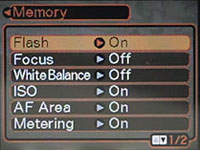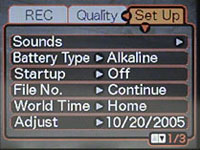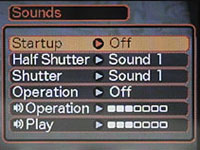|
| Home • Reviews • Forums • News 2015 • 2013 • 2012 • 2009 • 2008 • 2007 • 2006 • 2005 • 2004 RSS Feeds • FOV Factor Table • Sensor Sizes | Definitions: A-D • E-H • I-L • M-P • Q-U • V-Z | Sitemap Articles • Archived Websites (Pre-DigitalDingus): D100 Lounge • E-10 Club | Contact |
| Casio Exilim Zoom EX-Z120 (A DigitalDingus Member Review by Matt Chase) |
| Operation - Menus October 30, 2005 |
| Introduction • Operation - Camera • Operation - Menus • Operation - Playback Photo Tests • Comparison Images • Sample Photos Specifications • Conclusion
|
Record Menu
The following menus are seen in all modes except the Easy mode and during image playback. The Record menu contains all the options pertaining to capturing an image, including Continuous drive, Self Timer (10sec, 2sec, x3 - takes 3 exposures after the timer counts down), AF Area (Spot, Multi), Anti Shake, L/R Key (lets you assign a custom function to the 4 way jogger), and Quick Shutter (the camera will take a photo even if not in focus). These functions have different default settings depending on what shooting mode you are in, and the camera will reset to the default settings unless you tell it otherwise (I will discuss this more below). There is a 2nd screen of options under the Record menu that includes Audio Snap (record a short audio message after you take a picture), and Grid (overlays a 3x3 grid on the LCD to help you keep lines straight), Digital Zoom (turn on or off), Review (displays the image you just captured), and Memory which allows you to save settings when you power off, so that the camera will return to those same settings the next time you turn it on. A note on the Anti Shake feature: This feature is not the same as the image stabilization found in other (more expensive) cameras, which have small motors in the lens that detect and counteract camera shake. With the Z-120, using Anti Shake simply raises the ISO of the camera to as high as 1600 in order to get a faster shutter speed. This can help reduce or eliminate motion blur, but the tradeoff is a high amount of noise in the images. Also, this feature will only work if you have the ISO set to Auto. Memory Menu
The Memory menu is found at the bottom of the Record menu is where you can tell the camera to save settings instead of revert back to its defaults when you turn off the camera. Off means the camera will revert back to default settings, while On means it will retain your settings for that function. There is a 2nd page of options as well, which include Self Timer, Flash Intensity, Digital Zoom, MF Position, and Zoom Position. If you are like me, you will make use of a number of the Memory settings as you can see I have done here. I like to know that my camera is set to exactly how I last used it, so there aren't any surprises in store when I pick it up and just start shooting. One of the first things I noticed when using this camera is how often it wants to raise the ISO to 200 or 400 in order to keep the shutter speed fast enough to avoid camera shake. Often times this wasn't necessary, there was plenty of light to capture the image at ISO 50 or 100, and by going up to the higher ISO there will be more noise in the images. So I set the ISO memory to On, telling the camera to always start with whatever the last ISO setting I used. Quality Menu The Quality Menu controls the quality settings for both still image capture and video capture.
The options are:
Setup Menu
The Setup menu is the same under all modes except the Easy mode. The first option is Sounds, which I will detail more below. The next is for Battery Type, which should be set to match the type of AA batteries you are using. The options are Alkaline, NiMh, and Lithium. According to the manual, the camera optimizes itself depending on the battery type you set in this menu. Also, it states that the camera may not function correctly if the wrong battery type is selected. Startup (displays an image when you turn the camera on), File No. (Continue, Reset), World Time (Home, World), Adjust (sets time and date). Not shown is Date Style (change how the date is displayed), Language, Sleep (30sec, 1min, 2min, off), AutoPowerOff (2min, 5min), Rec/Play (disable, Power On, Power On / Off - this feature sets the playback and camera buttons above the LCD to also turn the camera on or off), USB (Mass Storage / Direct Print, PTP / PictBridge), Video Out (NTSC, PAL), Format, and Reset. Sounds
There are a number of different sounds the camera makes, including during power up, button presses, focus, and exposure. Each of these can be set to one of five different sound effects, or turned off. The volume of the sounds can also be adjusted through this menu.
|
| Home • Reviews • Forums • News 2015 • 2013 • 2012 • 2009 • 2008 • 2007 • 2006 • 2005 • 2004 RSS Feeds • FOV Factor Table • Sensor Sizes | Definitions: A-D • E-H • I-L • M-P • Q-U • V-Z | Sitemap Articles • Archived Websites (Pre-DigitalDingus): D100 Lounge • E-10 Club | Contact |