
| Home • Reviews • Forums • News 2015 • 2013 • 2012 • 2009 • 2008 • 2007 • 2006 • 2005 • 2004 RSS Feeds • FOV Factor Table • Sensor Sizes | Definitions: A-D • E-H • I-L • M-P • Q-U • V-Z | Sitemap Articles • Archived Websites (Pre-DigitalDingus): D100 Lounge • E-10 Club | Contact |
| Fujitsu ScanSnap S500 (Windows/PC Version) |
| ScanSnap Manager v4.0 June 21, 2006 |
| Introduction • Installing The ScanSnap S500 • ScanSnap Manager v4.0 (Part 1) ScanSnap Manager v4.0 (Part 2) • ScanSnap Manager v4.0 (Part 3) • ScanSnap Organizer v3.0 Cardminder v3.0 • ABBYY FineReader For ScanSnap 2.0 / PDF Transformer 1.0 Specifications • Conclusion • Additional Images
|
Just like the previous fi-5110EOX2, the S500 ScanSnap Manager is where the main control of your ScanSnap resides. You have many options available, including different "profiles" for particular scanning situations. New features to the ScanSnap S500 are allowing up to ten different profiles versus the previous five. This is a very exciting added bonus for ScanSnap users because we have a variety of different tasks we perform throughout the week, times of the day, etc. S500 ScanSnap Manager There are six tabs within ScanSnap Manager v4.0. Each tab has important settings which can be customized for several different scanning situations. Anytime you change the settings from their defaults and press the Save Current Setting, you will see a prompt from ScanSnap Manager to enter in a new profile name. This is very convenient, and I can already give a few examples for you. Suppose have images you want to scan where you want the best image quality possible, but you also have regular text documents you want to scan which do not need the 600 DPI setting. It would be a little tedious to go into SnanSnap Manager, and change several settings every single time you wanted to scan different documents, wouldn't it? Of course it would. The first tab is Application. A Current Setting drop-down selection is available, which displays not only the default profile setting ("Standard"), but will also show other profiles saved. You can rename or delete them. Within the Application drop-down selection you can Scan To File, use Cardminder, or use ScanSnap Organizer. You can also add more applications to this list. Once again, Fujitsu has doubled the applications. Up to ten different applications can be stored.
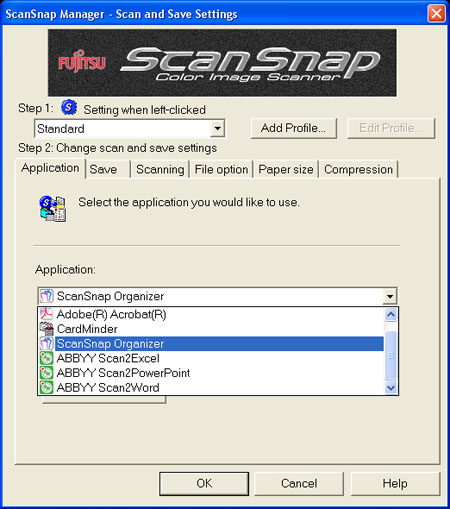
The second tab is the Save tab. Here you choose exactly where you want your files to be saved by simply browsing the Image Saving Folder. The File name format button enables you to save files in 3 different ways:
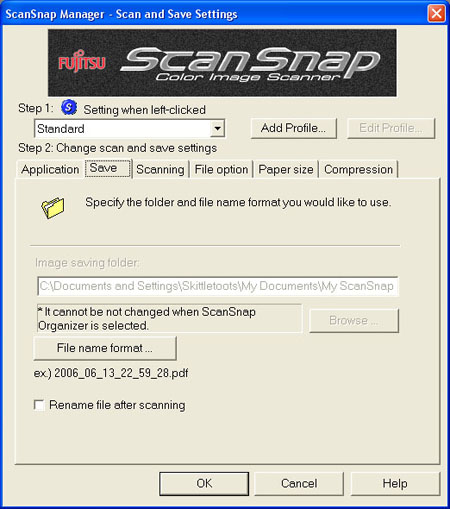
|
| Home • Reviews • Forums • News 2015 • 2013 • 2012 • 2009 • 2008 • 2007 • 2006 • 2005 • 2004 RSS Feeds • FOV Factor Table • Sensor Sizes | Definitions: A-D • E-H • I-L • M-P • Q-U • V-Z | Sitemap Articles • Archived Websites (Pre-DigitalDingus): D100 Lounge • E-10 Club | Contact |